Free VPN extension for Google Chrome browser
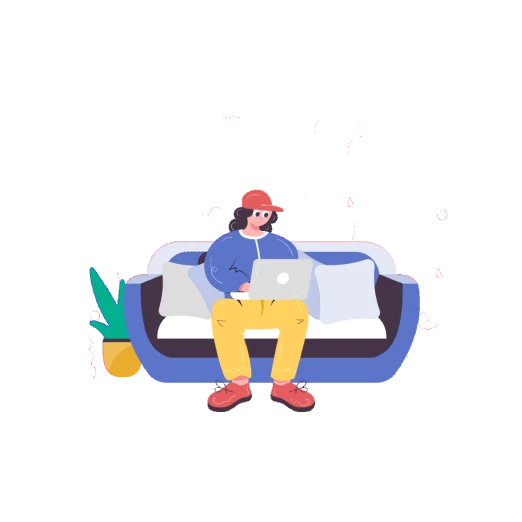
Connect the VPNTYPE extension in Google Chrome..
This will take no more than 2 minutes

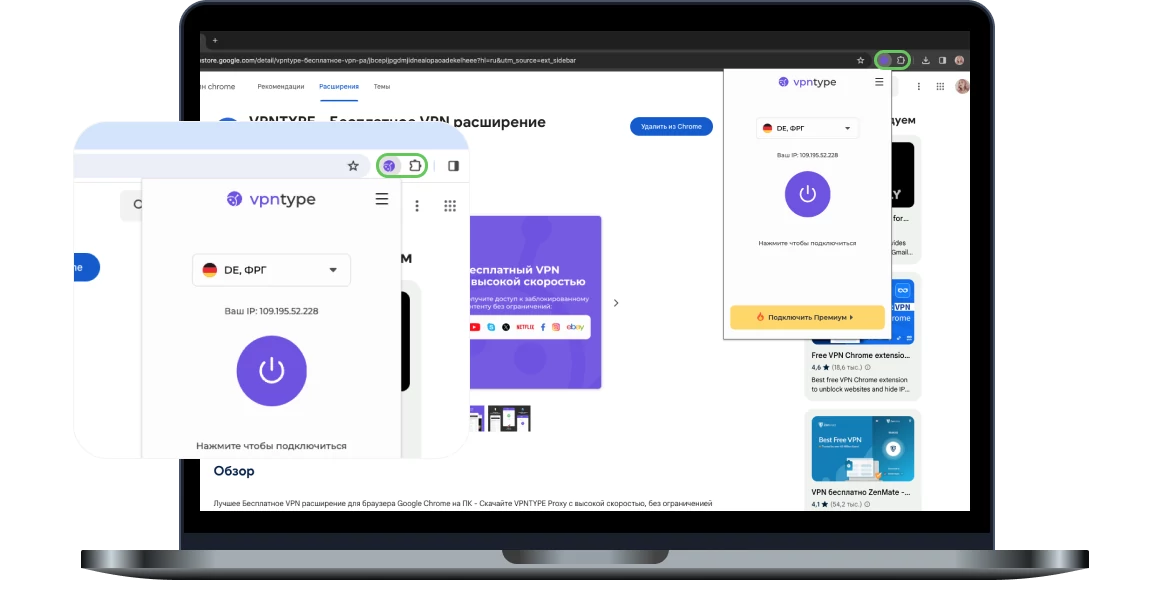
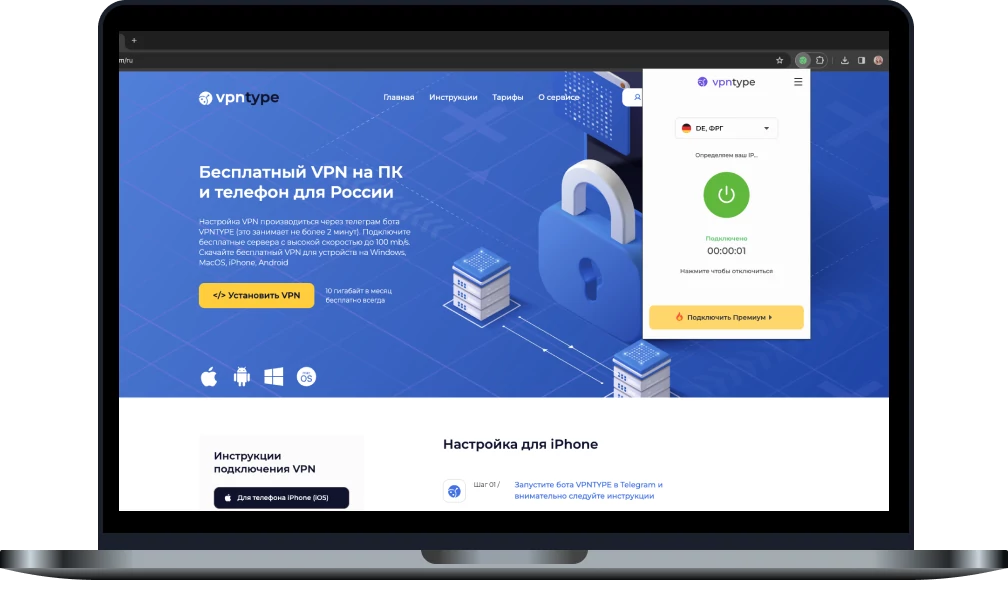
Key VPNTYPE features for Google Chrome
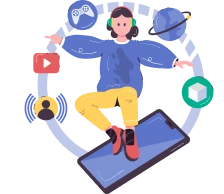
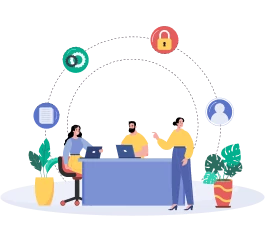

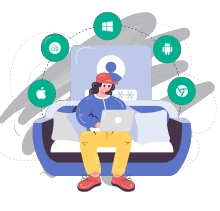
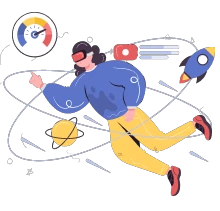
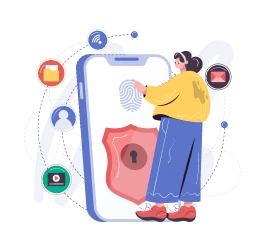
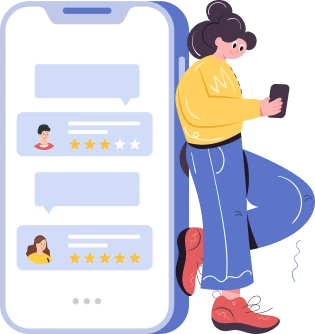
This will help us become even better!
Set VPNTYPE for all Apple devices
Need great VPN server access on your iPhone? Download the VPN server app for iOS and use it on these devices simultaneously.
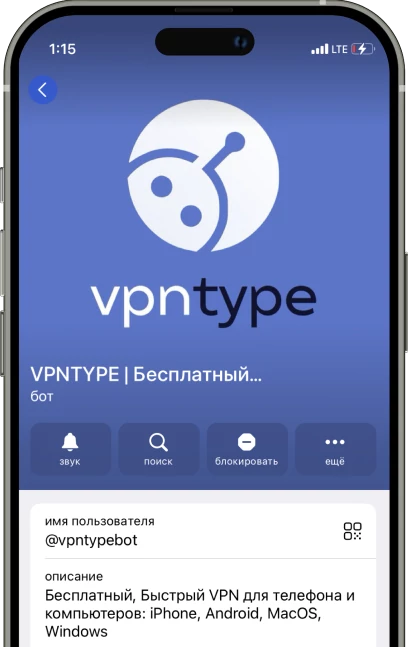
Try on other devices
Frequently asked questions
- Once the VPN extension is installed, its icon will appear on your browser's toolbar.
- To activate the VPN, click on this icon.
- In the interface that opens, select the desired country and activate the VPN.
- A VPN (Virtual Private Network) for Google Chrome is an extension that creates a secure connection between your browser and the internet. It encrypts your traffic, hiding your real IP address and location, providing anonymity and security online.
- Using a VPN in Google Chrome enhances your privacy and security online, protects your data from hackers, especially when using public Wi-Fi networks, and allows you to bypass geographic restrictions.
- While some free VPNs may be safe, they often have limitations on speed, data transfer, and may collect user data. It's recommended to choose reliable paid VPNs for maximum protection.
When assessing a VPN extension, consider the level of encryption, privacy policy (no logs), connection speed, number of servers and their locations, and the quality of customer support.
Many VPN extensions for Google Chrome allow bypassing geographic restrictions of streaming services like Netflix, Hulu, etc., enabling access to a broader range of content.
Depending on the quality of the VPN provider and the distance to the selected server, internet speed may slightly decrease. However, modern VPNs provide sufficiently high speed for comfortable browsing and streaming.
Using unreliable or unverified VPN extensions in Google Chrome can lead to personal data leaks, the use of malicious software, and tracking of your internet activity.
VPN extensions can enhance security for online banking transactions, especially when using public Wi-Fi networks, providing an extra layer of protection.
- A VPN can also function in incognito mode, but it needs to be set up beforehand.
- To do this, right-click on the VPN icon on the toolbar.
- Then select "Manage extensions".
- Find your VPN extension in the list and enable the "Allow in incognito" option.
- To install a VPN extension, go to the Google Chrome extension store, select a reputable VPN extension, and click the "Install" button. After installation, you will need to log in to your VPN provider's account.
- When choosing a VPN for Google Chrome, it's important to consider the level of security, privacy, connection speed, the number of available servers and countries.
Most VPN providers allow using one account simultaneously on multiple devices, but the number of allowed connections can vary depending on the plan.
In most cases, a VPN does not affect the operation of other extensions. However, if conflicts arise, it's recommended to check security settings or contact your VPN provider's support service.
To verify the VPN's functionality, you can visit a website that displays your current IP address and ensure it has changed to the IP address provided by your VPN provider.
Regular updates of VPN extensions are crucial for ensuring security, fixing vulnerabilities, and adding new features. Check for updates in the Chrome extension store.
Yes, a VPN extension helps maintain anonymity by hiding your real IP address and encrypting traffic, making it difficult to track your online actions.