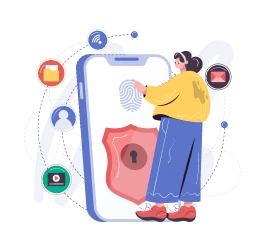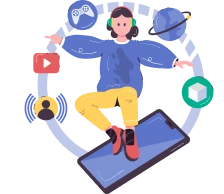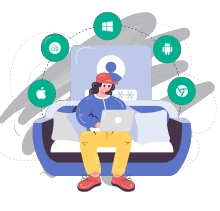Tariffs
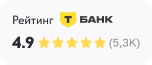
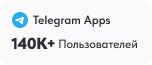
- Connect 10 devices with 1 subscription
- More than 50 countries and IP
- Speed 97+ MB/c
- Extensions for Chrome, Opera, Yandex
- The most reliable encryption AES-256
- 4 protocol: SS, Vless, OpenVpn, WireGuard
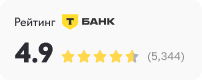
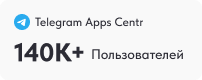

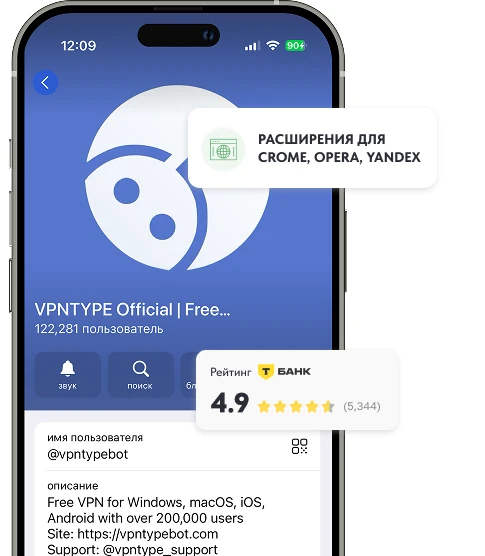
Why use VPNTYPE?
Frequently asked questions
Main uses of VPN:
- Protecting user data privacy online;
- Bypassing geographic and censorship restrictions in certain regions;
- Accessing content that is normally unavailable in your region.
- Turn the airplane mode on your device on or off;
- Change the VPN server or protocol;
- Try connecting to a different network if your provider has blocked access;
- Test the VPN on another device;
- Ensure you have an active and paid internet connection;
- Check if you are not simultaneously connected to other VPN services.
When using a free VPN, be aware that your online activity may be visible to the VPN server and the websites you visit. Full protection against threats like phishing is not guaranteed. It's important to choose a VPN based on user reviews, popularity, and the service’s rating.
Using a reliable and verified VPN service greatly reduces the risks of financial data leaks while using banking applications. However, it's not possible to completely eliminate the risk, especially when using lesser-known VPN providers.
- One of the oldest protocols, offers basic security.
- Easy to set up but considered outdated and less secure.
- A combination of two protocols: L2TP creates a tunnel and IPsec provides encryption.
- More secure than PPTP but can be slower due to double encryption.
- Uses SSL/TLS for encryption, making it more secure.
- Well integrated with Windows, but less compatible with other operating systems.
- Very reliable and secure, supports automatic reconnection if the signal is lost.
- Suitable for mobile devices, supports various encryption algorithms.
- One of the most popular and recommended protocols.
- Open source, highly secure and customizable.
- Can operate through any port, helping to bypass blockages.
- The newest protocol, offers high performance and security.
- Lightweight and fast, uses modern encryption methods.
- Suitable for use in both mobile and desktop applications.
Privacy Policy:
- It's important to check if the service has a warrant canary, indicating that government agencies haven't requested user data.
Company Jurisdiction:
- Consider the service's registration location and the location of its servers. Europe has strict GDPR laws, while legislation in Asia and the USA may offer less data protection.
Service Cost:
- Look for a service with reasonable costs; don't overpay for the brand. Paid services often offer more security and anonymity.
Registration Information:
- Good services don't require much personal information and allow registration without linking to social media accounts.
- Internet providers control your traffic and can redirect you to various sites, including advertising or blocked pages.
- A VPN hides your online activity from your provider, preventing redirection and unwanted tracking.
- Other users in public networks, like in cafes or libraries, may attempt to intercept your traffic
- A VPN encrypts your connection, protecting against such interception attempts and directing to fraudulent sites.
Using a VPN can lead to a decrease in internet speed. VPN routes your traffic through its servers, which can increase the distance data travels and add delays. Encryption requires additional resources; hardware-based encryption is usually faster than software-based. If a service actively monitors and timely increases the number of its servers, it can help minimize speed losses. A high-quality VPN service with minimal server load and efficient encryption can slightly reduce internet speed, but the user is unlikely to notice the difference in everyday use.
Third-party Software (Application):
- Download the VPN client only from the official website to avoid malware.
- Installation is usually straightforward: follow the instructions and pay attention to additional options during installation to avoid unwanted software.
Browser Extensions:
- VPN extensions can be found in your browser's web store or on the official website of the VPN service.
- However, this method only encrypts traffic passing through the browser, leaving other applications unprotected.
Windows Built-in Features:
- Windows offers built-in tools for connecting to networks, but they are more suited for corporate rather than personal needs
- Most VPN services are not compatible with Windows' standard tools and offer their applications, providing advanced subscription management and server selection features.
Installing the VPN Client:
- For Windows 7, 8, 10, 11: Download the client from the VPN service's official site and install it following the instructions.
- For iOS and Android: Find and install the VPN app from the App Store or Google Play.
Registration and Subscription:
- Registration is required in most cases. You can purchase a subscription or use a free trial period with limited functionality.
Choosing and Connecting to a VPN Server:
- For higher speed, choose a server located closer to you.
- Connect to the server by pressing the "Connect" button.
Checking the Connection:
- Ensure the connection is secure by checking your IP address through the VPN service's site. If the server's IP address is visible, the connection is working correctly.
Troubleshooting:
- If you encounter problems or reduced speed, try connecting to a different server. Paid VPN services usually provide connection stability, unlike free ones.
- China, Iraq, UAE, Turkey, Oman, Iran, North Korea, Turkmenistan, Myanmar.
- In Russia, there are also restrictions on the use of VPN services. In December, Roskomnadzor announced plans to introduce centralized control of tools for bypassing restrictions on prohibited information, affecting some VPN services' operation in the country. This means that only those VPN services cooperating with authorities and not allowing censorship circumvention are permissible in Russia.
Windows:
- Open "Control Panel" → Go to "Network and Internet" then "Network and Sharing Center" → Select "Change adapter settings" → Find the VPN connection, right-click it, and choose "Disconnect".
macOS:
- Open "System Preferences" → Go to "Network" → Select the VPN connection from the list on the left → Press the "Disconnect" button.
Android:
- Open "Settings" on your device → Go to "Network & internet" or "Connections" (depends on the Android version and UI) → Find the "VPN" section and select the active VPN connection → Press "Disconnect" or "Disconnect VPN".
iPhone:
- Open "Settings" → Select "VPN" → If the VPN is connected, you will see a switch next to the connection name. Simply toggle it to the "Off" position.