Download Free VPN & VPN for iPhone
The process of installing and configuring the VPN & VPN server on iPhone is done through the VPNTYPE Telegram bot and takes no more than 2 minutes.
VPNTYPE uses OpenSource applications from the Apple Store to connect to the VPN & VPN server on iPhone - providing a high level of security and privacy.
VPNTYPE uses OpenSource applications from the Apple Store to connect to the VPN & VPN server on iPhone - providing a high level of security and privacy.
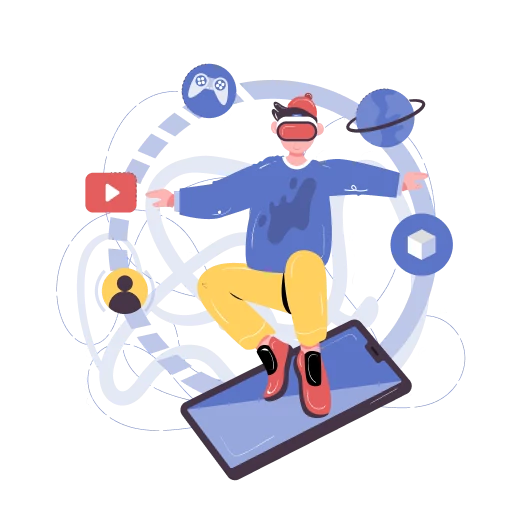
How to set up and connect a VPN on an iPhone
Choose protocol
Connect VPNTYPE on iPhone.
This will take no more than 2 minutes
Run the VPNTYPE bot in Telegram
Follow the bot's instructions carefully. Only 4 buttons left to press
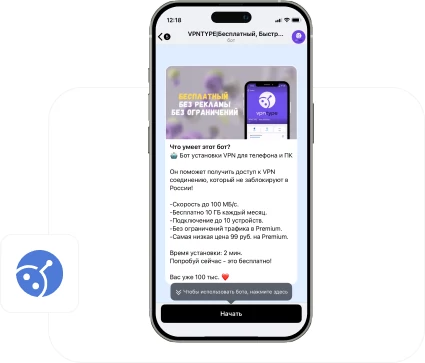
Install the OpenVPN server app in App Store
We will use it to download VPN server configurations to your iPhone
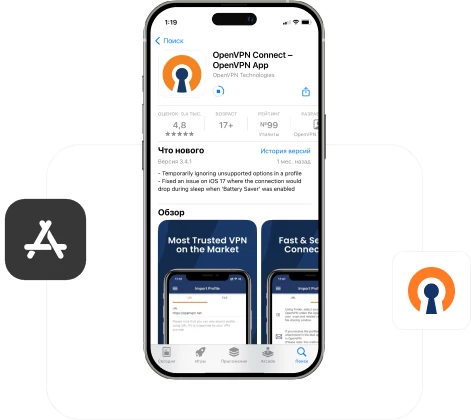
Select one or more desired servers using the Telegram bot VPNTYPE
After selecting the country, you will receive a configuration file from the bot, which must be downloaded to your phone.
Attention: select countries marked OpenVPN
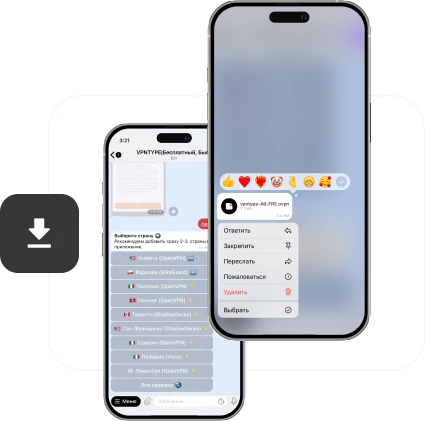
Open the OpenVPN server application and add the configuration file downloaded from the VPNTYPE bot
Select the desired file from your downloads and click “open in OpenVPN”. After this, the configuration will be loaded into the application and available for connection
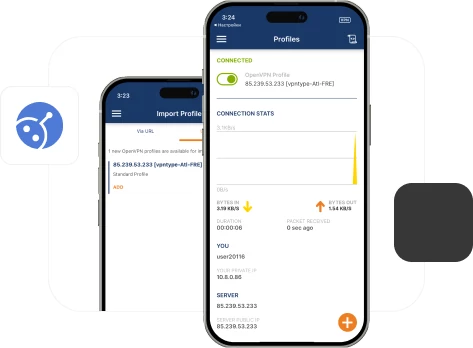
Done! Enable your VPN server in the OpenVPN server app
Something you didn't understand?
Connect VPNTYPE on iPhone.
This will take no more than 2 minutes
Launch the VPNTYPE bot in Telegram
Follow the bot's instructions carefully.
Only 4 buttons left to press
Only 4 buttons left to press
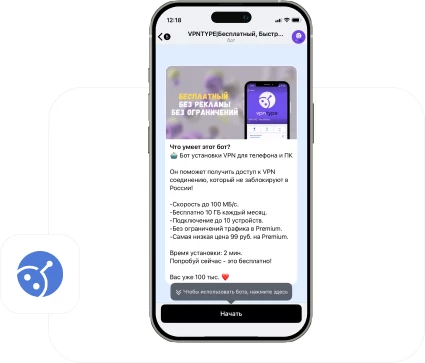
Install the WireGuard from App Store
We will use it to download VPN server configurations to your iPhone
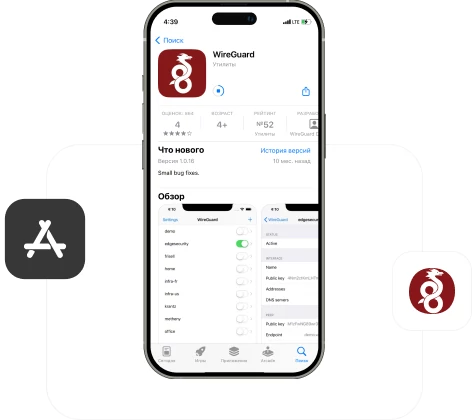
Select one or more desired servers using Telegram bot VPNTYPE
After selecting the country, you will receive from the bot a configuration file that must be downloaded to your phone.
Attention: select countries marked with WireGuard
Attention: select countries marked with WireGuard
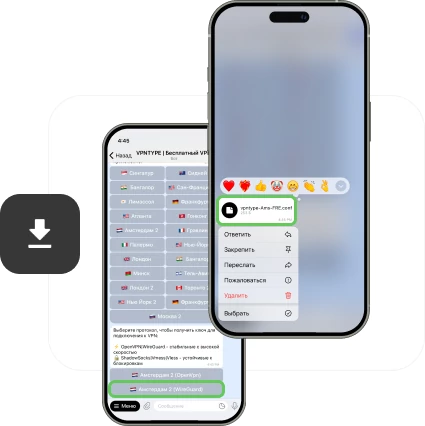
Open the Wireguard application and add the configuration file downloaded from the VPNTYPE bot
Click on the + in the top right corner, then select “create from file”. In the window that opens, select the VPNTYPE. Allow the application to add configuration.
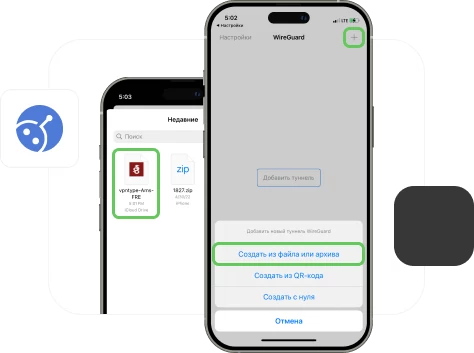
Done! Enable your VPN server in the WireGuard
Something you didn't understand?
Connect VPNTYPE on iPhone.
This will take no more than 2 minutes
Launch the VPNTYPE bot in Telegram
Follow the bot's instructions carefully.
Only 4 buttons left to press
Only 4 buttons left to press
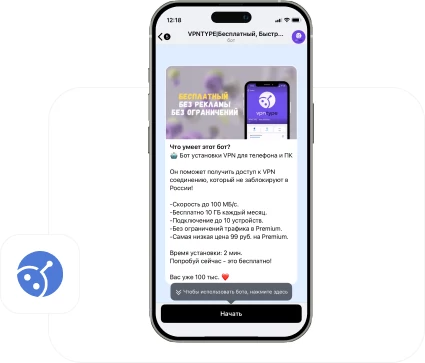
Install the Outline app in App Store
We will use it to load VPN server configurations to your iPhone
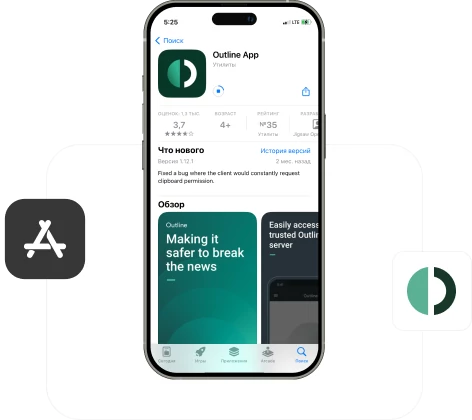
Select one or more desired servers using Telegram bot VPNTYPE
After selecting your country, you will receive a text key from the bot that you need to copy.
Attention: select countries marked Shadowsocks
Attention: select countries marked Shadowsocks
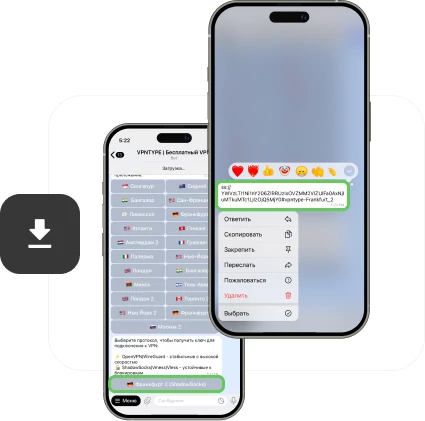
Open the Outline app and add a server using the copied access key
If you copied the key from the bot, the application will automatically open the add server window. Alternatively, click on the + in the upper right corner yourself, then insert the key.
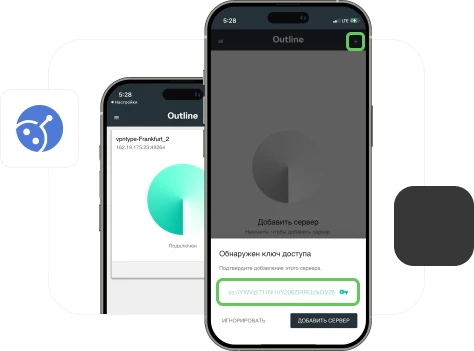
Done! Enable your VPN server in the Outline
Something you didn't understand?
Connect VPNTYPE on iPhone.
This will take no more than 2 minutes
Launch the VPNTYPE bot in Telegram
Follow the bot's instructions carefully.
Only 4 buttons left to press
Only 4 buttons left to press
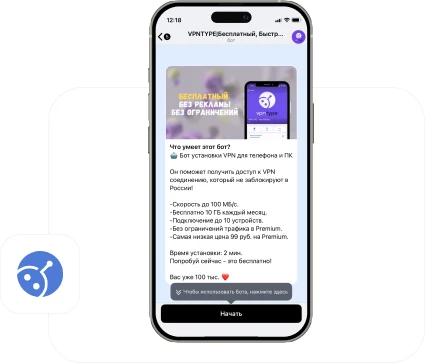
Install the V2BOX application in App Store
We will use it to download VPN server configurations to your iPhone
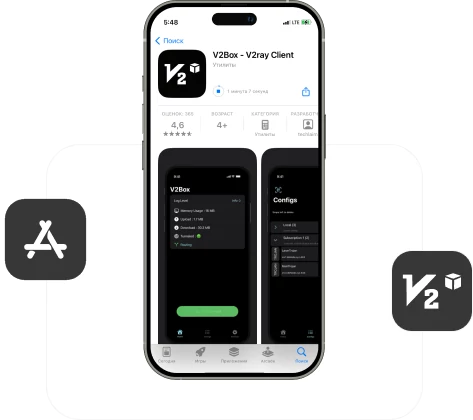
Select one or more desired servers using Telegram bot VPNTYPE
After selecting the country, you will receive a text key that you need to copy.
Attention: select countries marked Vless
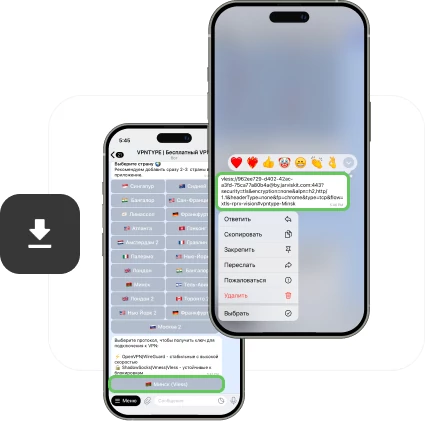
Open the V2Box application and add a server using the copied access key
In the Configs tab, click +, which means adding a configuration. Select “Import url”, since in the VPNTYPE bot you received exactly the configuration url. After allowing the insertion, you will see that a new server has appeared in the Configs tab.
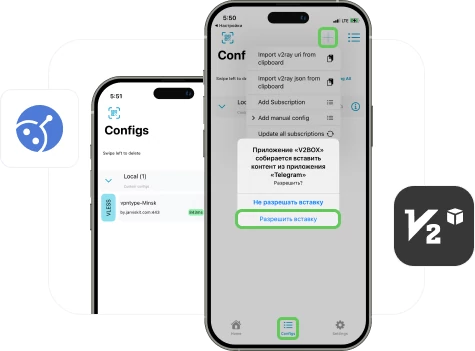
Connect to VPN
Go to the Home tab and click the “Connect” button
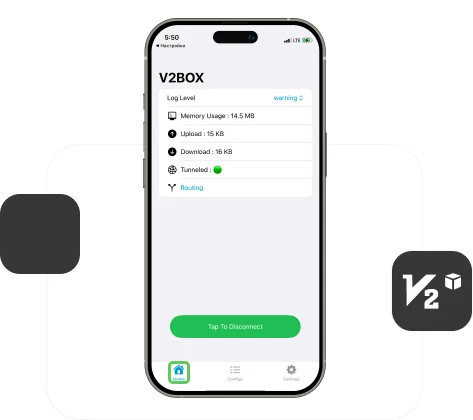
Done! Enable your VPN server in the V2BOX
Something you didn't understand?
Key VPNTYPE features for iPhone
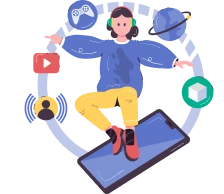
Unlimited access
Unlimited access to data transfer. This will allow you to enjoy internet surfing without restrictions.
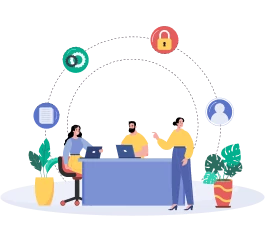
Modern protocols
The service uses the following protocols: WireGuard, OpenVPN, Shadowsocks, VLESS, VMESS, V2RAY, XRAY

No logs
We do not save logs of your activity and ensure complete confidentiality of your information on the Internet.
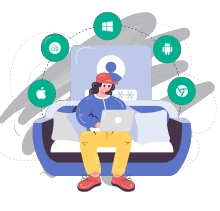
For 10 devices
With one account you can use VPN server on all available platforms: Android, iPhone, MacOS, Windows.
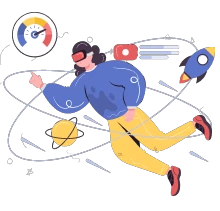
High speed
Our servers provide connections up to 100 MB/s, this avoids delays and the need to wait for data to load
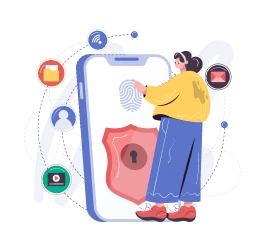
Secure Access
We use AES-256 international encryption standard, which provides a high level of data security.
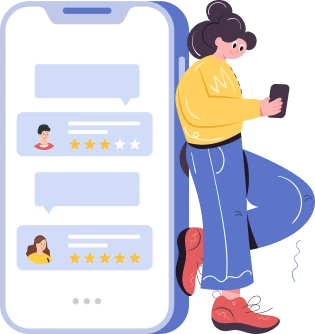
Send your reviews and suggestions.
This will help us become even better!
This will help us become even better!
Set VPNTYPE for all Apple devices
VPNTYPE is the best VPN server service for Mac as it works with all Apple computers and laptops, as well as Apple devices with M1 and M2 processors.
Need great VPN server access on your iPhone? Download the VPN server app for iOS and use it on these devices simultaneously.
Need great VPN server access on your iPhone? Download the VPN server app for iOS and use it on these devices simultaneously.
Try on other devices
Frequently asked questions
- Launch the VPN application on your device.
- Look for the settings or configurations section within the app.
- Find the setting named "auto-connect" or something similar.
- Enable this feature. In some applications, you can choose under which conditions (e.g., at app launch, when connecting to Wi-Fi or mobile data) auto-connect should occur.
- Some apps allow you to select specific networks (e.g., unsecured Wi-Fi networks) that will trigger the VPN to automatically activate upon connection.
- After configuring the settings, save your changes.
- On your iPhone, find and open the "Shortcuts" app.
- Tap the "+" in the top right corner to create a new shortcut.
- In the action search, type "VPN" and select the appropriate action, such as "Set VPN." This will allow you to manage the VPN connection state.
- You can configure the shortcut to activate the VPN in certain situations. For example, you can set it to activate when opening a specific app, connecting to Wi-Fi, or under another condition.
- After setting up the shortcut, save it and conduct testing to ensure everything works as intended.
- A VPN (Virtual Private Network) is a technology that allows for a secure connection over the regular Internet network. For iPhone, a VPN can be used to protect data, bypass geographic restrictions, and enhance privacy online.
- To install a VPN on an iPhone, it's usually enough to download the VPN provider's app from the App Store, install it, and follow the setup instructions. Some VPNs may also require manual configuration in the iPhone's settings.
- Using a VPN on an iPhone is considered safe if you choose a reliable VPN provider. It's important to look for a VPN with strong encryption and a user data logging policy.
- Free VPNs are available, but they may have limitations on speed, data transfer amount, and server selection. There's also a risk that free VPNs might collect and sell user data, so it's recommended to choose tested paid VPNs.
A VPN can slightly decrease internet speed due to data encryption and the use of remote servers. However, good VPN providers minimize this speed loss.
When choosing a VPN for iPhone, it's important to consider the reliability of encryption, privacy policy, connection speed, number of available servers, ease of use of the app, and customer support. It's recommended to read reviews and choose verified VPN services.
A VPN can slightly increase battery consumption as data encryption requires additional resources. However, modern VPN apps are optimized to minimize impact on battery life.
- Check your internet connection: Ensure your internet connection is stable and works without VPN.
- Check for provider blockage: Some internet providers may block VPN connections. Try using a different internet channel or network.
- Use a different network: Switch from Wi-Fi to a mobile network or vice versa to see if the issue is related to a specific network.
- Connect to other servers: Try connecting to VPN servers in different countries, as the problem may be related to a specific server.
- Choose a different encryption protocol: If you're using PPTP, for example, try switching to OpenVPN, IKEv2, or Shadowsocks.
- Install VPN on another device: This will help determine if the issue is related to a specific device.
- Check for a paid subscription and traffic limits: Ensure your subscription is active and that you haven't exceeded any traffic limits, if applicable.
- Update the VPN app: Check for updates in the app store, as outdated versions may not work correctly.
- Contact technical support: If the problem persists, contact your VPN provider's support service.
- Try another VPN service: If none of the previous methods helped, consider using a different VPN service.